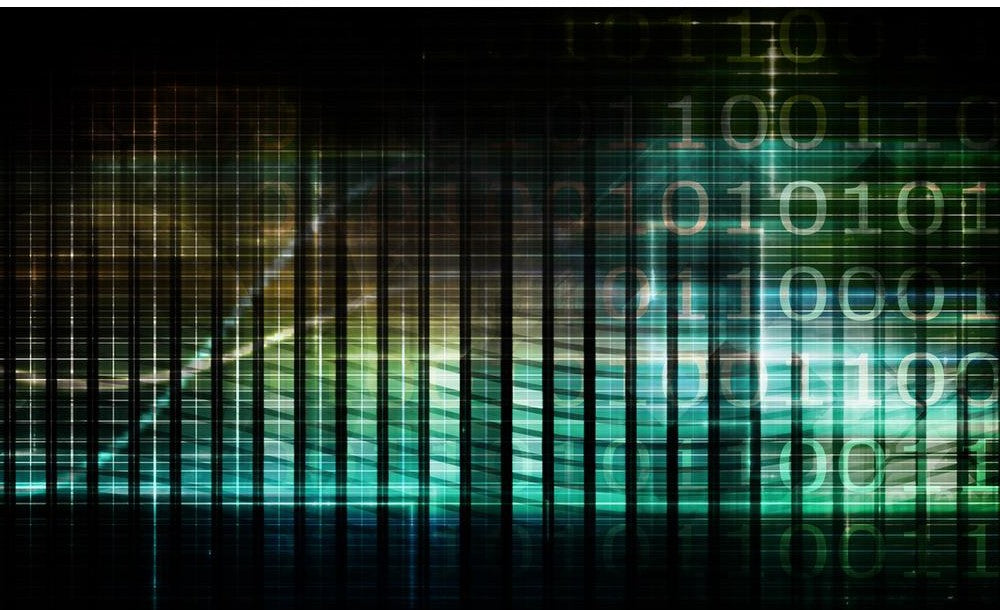In today's fast-paced world, where technology evolves at lightning speed, staying up-to-date with the latest features and security enhancements is crucial. One of the most innovative solutions to ensure devices remain current and optimized is Over-the-Air (OTA) updates.
By utilizing OTA capabilities, HiDock H1 ensures that its firmware remains up-to-date with the latest performance enhancements and compatibility improvements. Users can confidently rely on HiDock H1 to provide seamless connectivity and functionality across various devices.
Through OTA updates, HiNotes continuously evolves by introducing new features, improving user interface elements, and refining performance. Users can enjoy a personalized note-taking experience tailored to their preferences and workflows, all delivered effortlessly through OTA updates.
In this blog, we would like to provide instructions on how to update the HiDock H1 firmware from HiNotes.
Setup HiDock H1
Please connect the power adapter to HiDock H1, then connect the HiDock USB-C cable to your laptop. Once connected, you will see the LED under the volume knob light up with a green color for 5 seconds, indicating that it's working.

Connect HiDock H1 to HiNotes
*Instructions on how to install the HiNotes app are available here.
Update
When you log in, you will see a prompt about new firmware availability. Simply click the "Learn more" button.


It may take about 3 minutes to finish updating. During the update, please do not power off the device.



You can go back to the "Connected -> Configuration" page to double-check if the firmware version is the latest one.

That's all! Simply follow the steps on HiNotes to ensure your HiDock H1 firmware is up-to-date. After firmware update, we highly recommend you to power off HiDock H1 and power on again. A complete reset is always a suggested tip for electronic devices.
At HiDock, we're passionate about communication efficiency and are dedicated to continually improving the AI note-taking experience.
If you have any further questions, feel free to contact our support team at support@hidock.com.