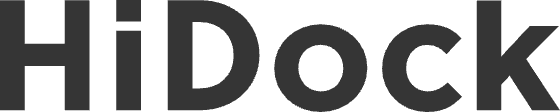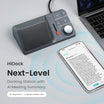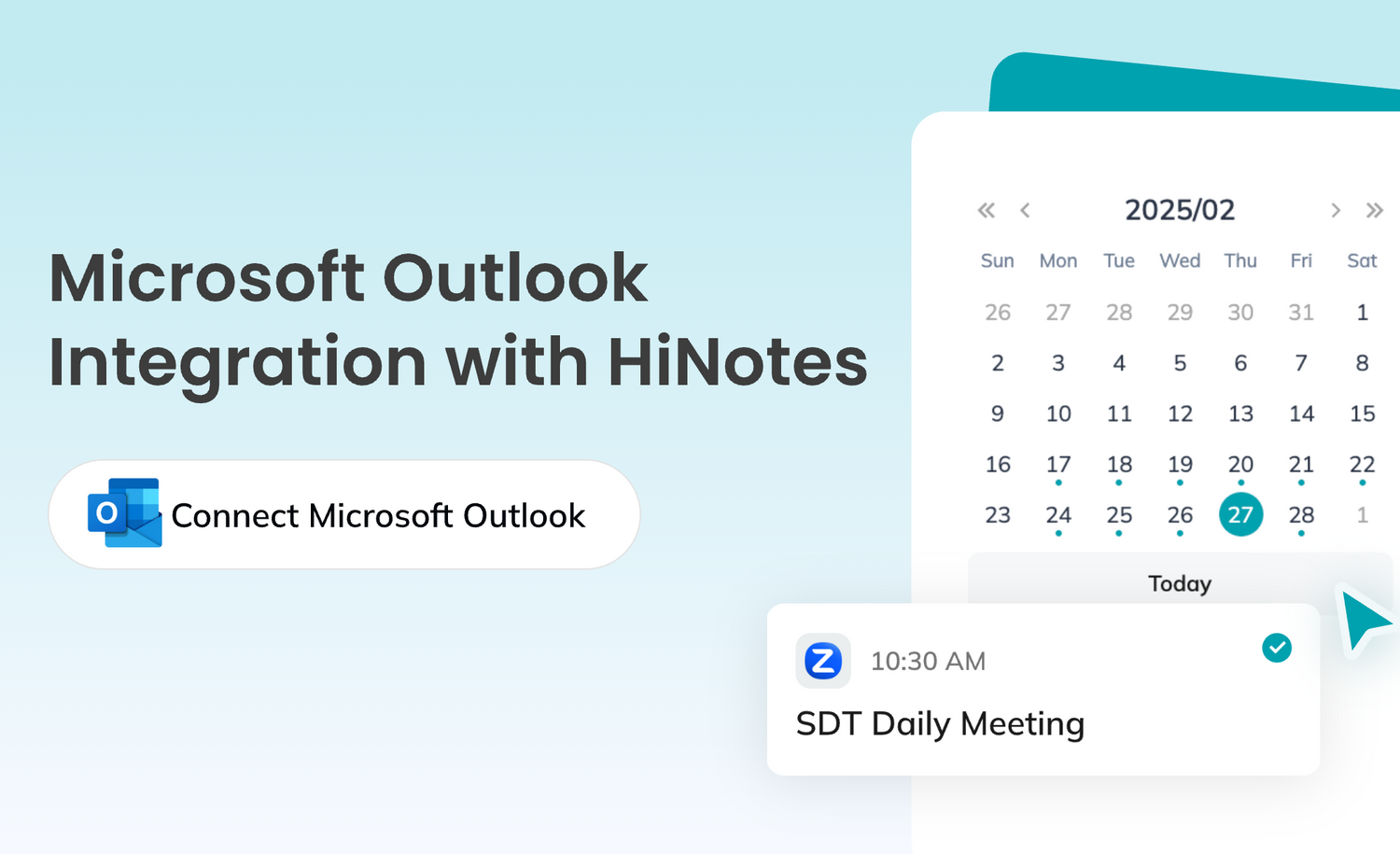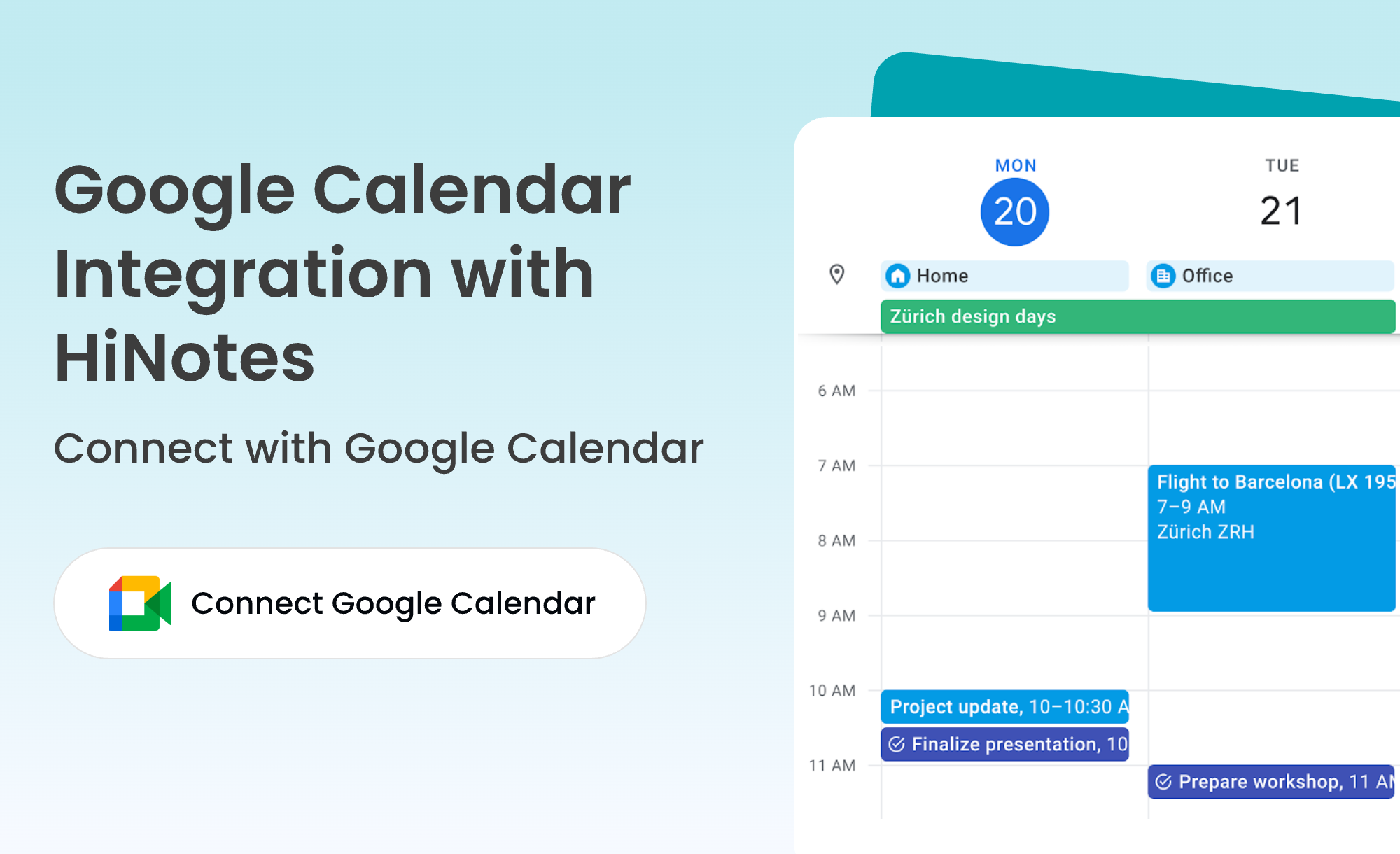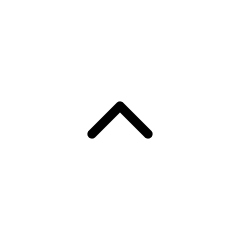Connecting your Microsoft Outlook calendar with HiNotes makes automated meeting transcription effortless. Your calendar events can be seamlessly synchronized with the HiNotes events dashboard, ensuring your meetings are always organized.
You can also preset meeting summary templates to fit the specific content of your meetings.
This integration enhances transcription accuracy and improves the control panel experience across various meeting platforms, including Zoom, Microsoft Teams, and Cisco Webex. Additionally, HiNotes simplifies scheduling by helping create follow-up meeting calendars automatically.
Features and Benefits
1. Sync calendar events

2. Preset the summary template
With HiNotes, you can preset summary templates tailored to the nature of your meetings. Whether it's a team brainstorming session, a client presentation, or a weekly check-in, HiNotes ensures the transcription aligns with the meeting's purpose, saving time and improving accuracy.

3. Boosted transcription accuracy
Integrating with your calendar allows HiNotes to use pre-loaded meeting details (like topics and participants*) to refine transcription accuracy. This means fewer errors and better overall results.
4. Generate follow-up events and auto-create calendars
HiNotes takes the hassle out of scheduling follow-ups by identifying potential next steps and automatically creating follow-up meetings on your calendar. This streamlines your workflow and ensures nothing slips through the cracks.


How to connect HiNotes + Microsoft Outlook Calendar
1. Sign in to HiNotes and select "Connect Microsoft Outlook".

2. Sign in to HiNotes and select "Connect Microsoft Outlook". Approve the requested permission to enhance transcription and summary accuracy, as well as to enable follow-up calendar creation.

3. Sign in with your Microsoft Outlook account and allow the connection.

4. Your calendar is now successfully connected!