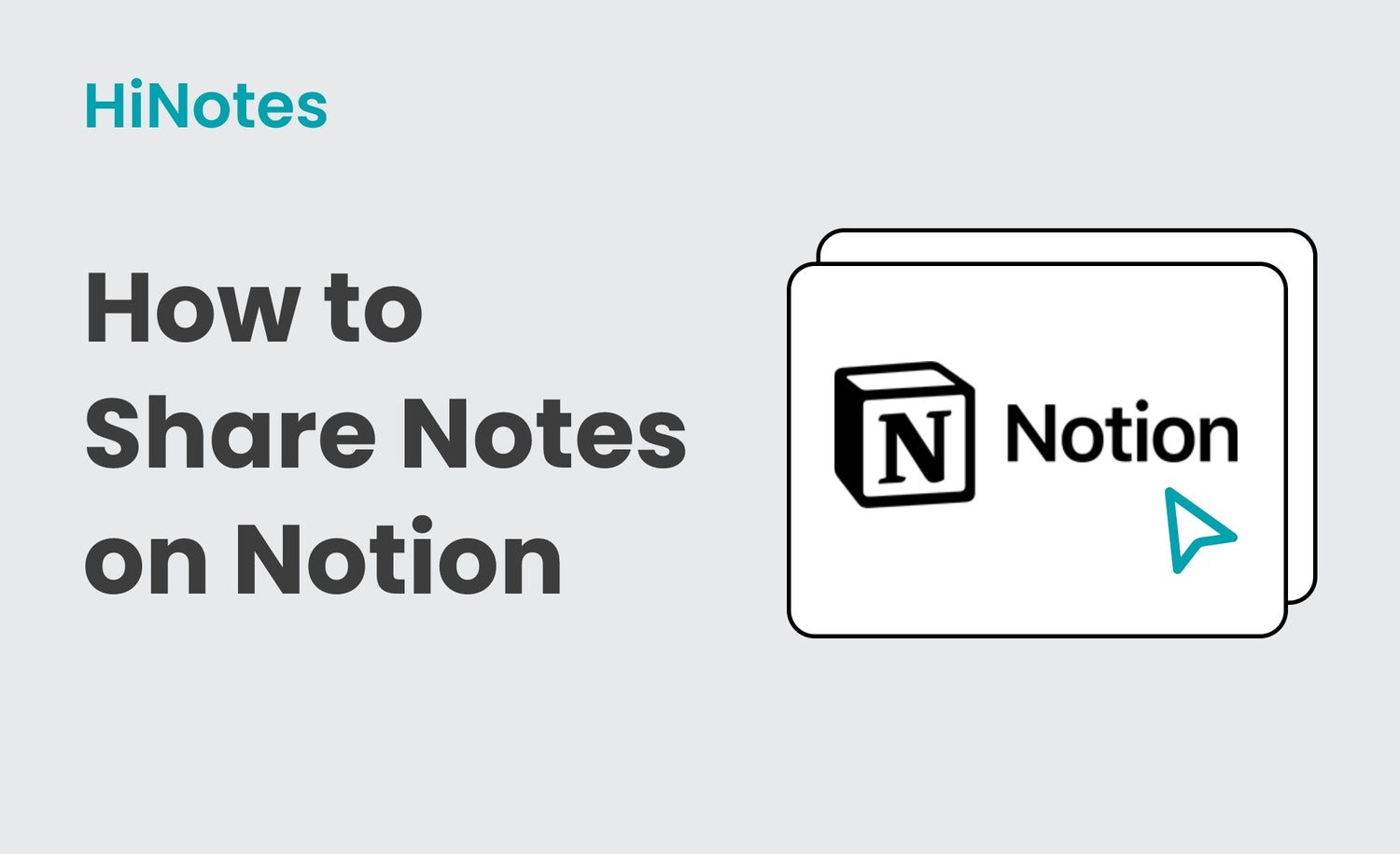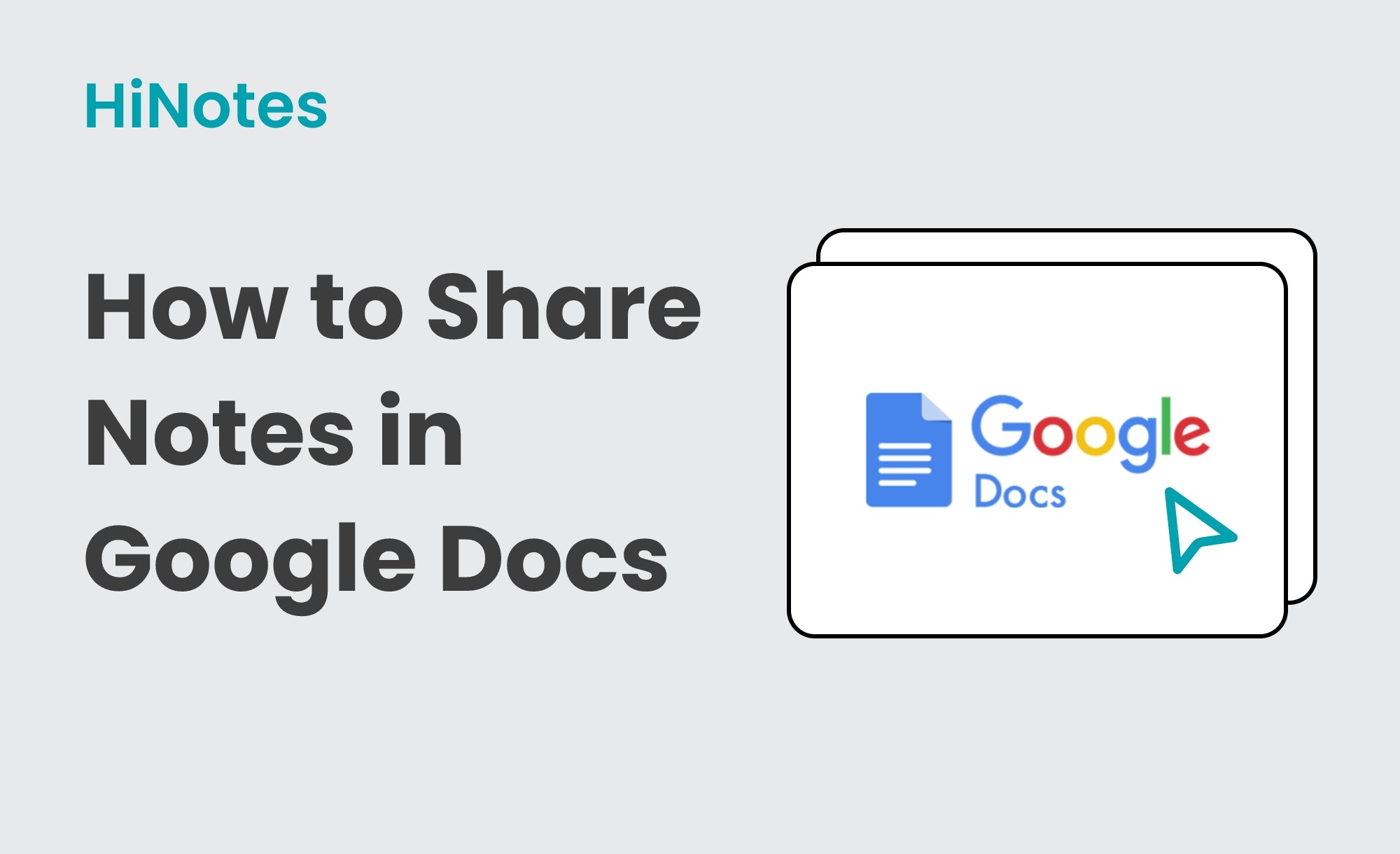Follow this simple guide to upload your recorded meeting, transcribe it, and share the summary on Notion.
1. Record Your Meeting
- Ensure you have a recorded meeting file ready for upload. This could be an audio recording of any meeting or discussion you want summarized.
2. Log in to HiNotes
- Open HiNotes and sign in with your existing email ID.
- Click "Connect" to proceed.
3. Upload and Transcribe Your Recording
- After logging in, you’ll see a list of your recorded files.
- Select the file you want to summarize and click "Upload and Transcribe".
- Once the upload is complete, the blue "Upload File" button will change to a green "Transcribed File" button.
4. View Transcription and Summary
- Click the green "Transcribed File" button to view the transcription and summary of your recording.
5. Share on Notion
- Go to the "Share" option on the extreme right of the summary page.
- You will see options including Twitter, Facebook, LinkedIn, WhatsApp, Google Docs, and Notion.
- Select "Notion".
- Enter your Notion details when prompted.
- Click "Save". A "Submitted Successfully" message will pop up, indicating that your summary has been shared directly to your Notion workspace.
6. View the Shared Summary on Notion
- Open your Notion account.
- Navigate to the page where you shared the summary to view the detailed transcription and summary of your meeting.
Follow the guide video for better understading.