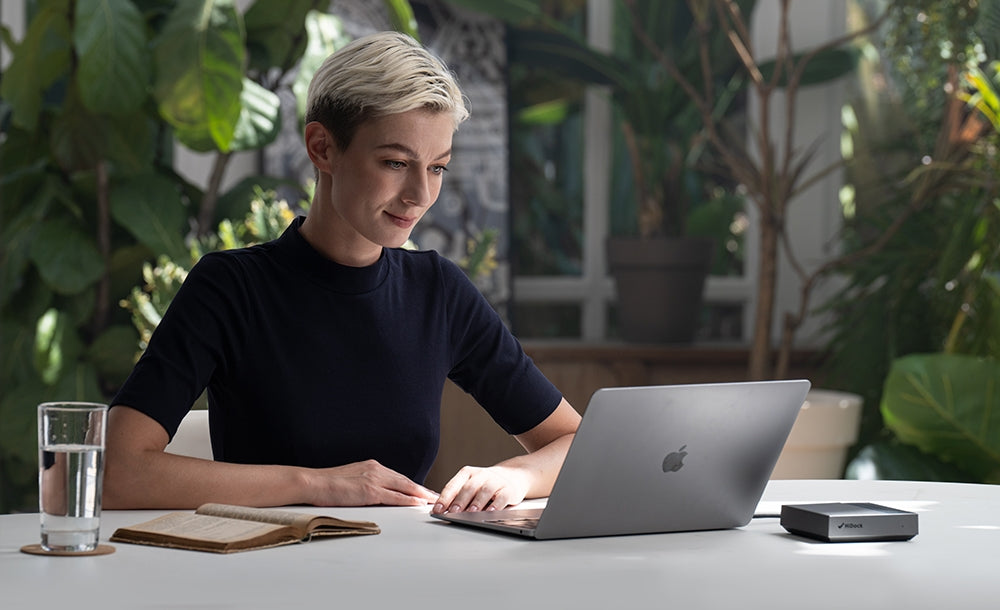For an efficient Work From Home desk setup, I need the following features:
-
Good speaker and microphone, I don't want to wear a headset for meetings and calls.
-
Quick and reliable control for microphone and camera. I want to turn them off and on with just one click
-
Clean up my space for wires and gadgets
What I found so far is Keychron Q0 plus and HiDock. These two new gadgets helped me to achieve what I wanted. Keychron Q0 plus is a QMK/VIA customizable mechanical numpad keyboard, with volume control and functional keys. HiDock is a speakerphone with USB-C hub and PD power pass through integrated. So I connected HiDock to my Macbook and Keychron to HiDock, with a bit of online research, I can quickly mute my zoom call or turn off my webcam with just one click. Here is how:

First, use HiDock as a main hub. Connect its USB-C cable to Macbook. Then, connect the Power Adaptor to HiDock PD port, connect the monitor to HiDock HDMI port, connect mouse and keyboard to HiDock USB ports. With all these setup, you have all good peripherals into a Macbook with just one cable. The benefit of this setup is:
-
You have good meeting sound quality, both microphone and speaker
-
You have the flexibility to instantly un-plug everything and take Macbook out
-
You have reliable conference audio control for speaker and microphone
Sounds like a nice setup for WFH with many zoom meetings.
But, how can I control the camera in the same way?

I found that on Mac, using the SHIFT + COMMAND + V keystroke combination can well control the camera, it toggles the camera on and off. Keychron Q0 plus is just a device that fits that purpose.
I connected Keychron Q0 plus to the 3rd USB port on HiDock, and use VIA software to record a macro: SHIFT + COMMAND + V. Then save the macro and dedicate the M3 key to the macro. It worked. I can now turn off my webcam quickly with just one key click. Awesome!

A tips about Keychron macros. Every key event contains key stroke and key release. If your macro does not work, try to manually add a "v" key event to the end of your macro recording. It should always help. (the downside of this combination sometimes causes Macbook to play a no-key sound alert. This does not hurt my experience, hope you enjoy it well).
This is it, a clean desktop setup for Zoom meetings and WFH. If you use Teams, you can also have a macro for Teams camera control too.